Modifying VMWare player network settings
Modifying VMWare player network settings
Nguồn: Mike O’Leary
There are times when you want to modify the settings for networking in VMWare Player. In VMWare Workstation, sure, there is a GUI tool to do this, but the situation in VMWare Player is more complex.
VMWare Player uses 192.168.75.0/24 for the NAT address range, and I would rather use 10.0.2.0/24. Why do I care? The address range I use in the classroom laboratory for instructor demos is 10.0.2.0/24, (with a gateway at 10.0.2.254) so by using the same address space and gateway on VMWare as in the lab, I can simply copy the systems from one network to another without having to manually update all of the statically assigned IP addresses on each system. It turns out that VMWare Workstation has a graphical tool that can be used to modify the network settings, but that tool does not come with VMWare Player.
Fortunately Leeland Artra ran across the problem as well, and provided instructions on how to make the change manually. Some folks on the VMWare Community Forums have also provided some documentation for these command line commands.
From an administrator prompt on the host, run
c:\Program Files (x86)\VMware\VMware Player>vnetlib.exe -- stop nat
c:\Program Files (x86)\VMware\VMware Player>vnetlib.exe -- stop dhcp
c:\Program Files (x86)\VMware\VMware Player>vnetlib.exe -- set vnet vmnet8 mask 255.255.255.0
c:\Program Files (x86)\VMware\VMware Player>vnetlib.exe -- set vnet vmnet8 addr 10.0.2.0
c:\Program Files (x86)\VMware\VMware Player>vnetlib.exe -- set adapter vmnet8 addr 10.0.2.2
c:\Program Files (x86)\VMware\VMware Player>vnetlib.exe -- set nat vmnet8 internalipaddr 10.0.2.254
c:\Program Files (x86)\VMware\VMware Player>vnetlib.exe -- update dhcp vmnet8
c:\Program Files (x86)\VMware\VMware Player>vnetlib.exe -- update nat vmnet8
c:\Program Files (x86)\VMware\VMware Player>vnetlib.exe -- update adapter vmnet8
c:\Program Files (x86)\VMware\VMware Player>vnetlib.exe -- start dhcp
c:\Program Files (x86)\VMware\VMware Player>vnetlib.exe -- start nat
When all is finished, I end up with
c:\Program Files (x86)\VMware\VMware Player>ipconfig Windows IP Configuration --- output deleted --- Ethernet adapter VMware Network Adapter VMnet1: Connection-specific DNS Suffix . : Link-local IPv6 Address . . . . . : fe80::4967:40ce:b5f5:eff8%19 Autoconfiguration IPv4 Address. . : 169.254.239.248 Subnet Mask . . . . . . . . . . . : 255.255.0.0 Default Gateway . . . . . . . . . : Ethernet adapter VMware Network Adapter VMnet8: Connection-specific DNS Suffix . : Link-local IPv6 Address . . . . . : fe80::8b2:ef5d:394c:390f%20 IPv4 Address. . . . . . . . . . . : 10.0.2.2 Subnet Mask . . . . . . . . . . . : 255.255.255.0 Default Gateway . . . . . . . . . :
Here we see that the IP address of the Windows host will be 10.0.2.2- at least in so far as a VMWare guest running with NAT networking is considered.

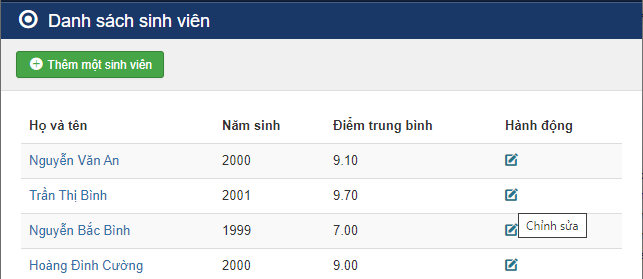
Comments
Post a Comment